Why is the telemetry app not sending data to F1Laps?
FAQs
By Olivia
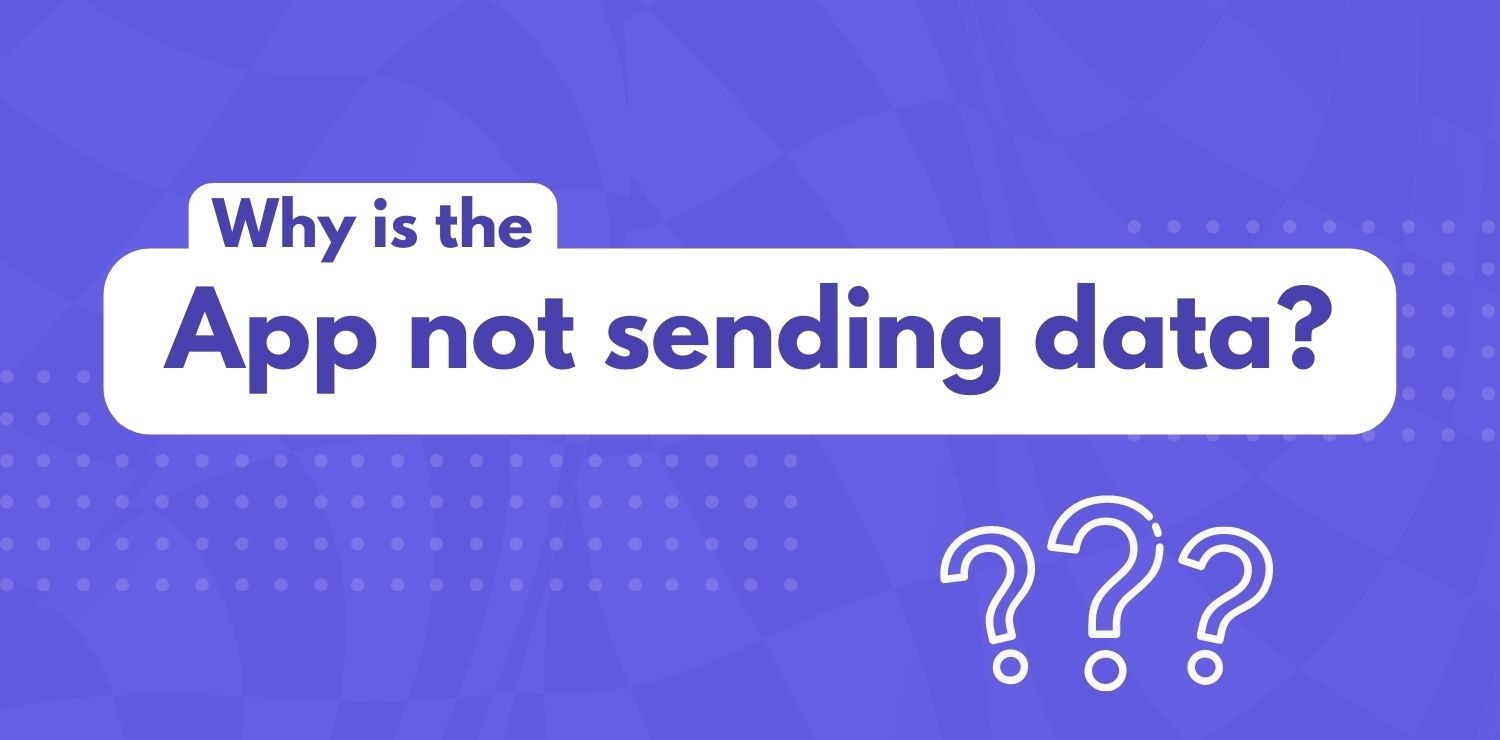
You have your app running while playing the F1 game, but can’t see your data in F1Laps? Several things could cause an issue like this. Please try the following:
- Update your F1Laps app to the most recent version - via the Apple App Store for iPhone/iPad/Mac or by downloading the latest version here for Windows
- The F1Laps website always only shows the data of a specific F1 game year. You can switch this game year setting in your F1Laps profile. Make sure that your F1Laps game year is set to the game you’re playing.
- In your F1 game telemetry settings, ensure that the telemetry format matches the game year you’re playing. For instance, for F1 24, the format needs to be 2024. For F1 23, it needs to be 2023, etc.
- Make sure that your IP value in the F1 game telemetry settings 100% matches the IP value shown in the F1Laps telemetry app (incl. all of the dots and digits)
- Make sure that your F1Laps API key is pasted correctly into the telemetry app.
- On Windows, when you launch the app for the first time, Windows asks you if you allow the app to access your public and private networks. Please check both boxes! If you skipped this step, you can go to Control Panel -> System and Security -> Windows Defender Firewall -> Allowed apps in Windows anytime later and check both public and private networks for the F1Laps app.
- The app doesn't work if you have a VPN running on the computer that runs the app. Please turn off any VPN while playing the game.
- Some VPNs may interfere even when disabled. You might have to completely uninstall your VPN (see this article for instance).
- If you're running the F1Laps on a different machine than the F1 game (for instance when you play the game on a console), please make sure that the machine you play the game on is in the same network as the machine you run the F1Laps on. They should be connected to the same wifi or plugged into the same wired LAN network.
- Try disabling any tool that affects network behavior. Some third-party tools can modify network traffic which causes issues. These tools can modify the network packets that are sent from the F1 game to the F1Laps app. Sample tools that users have reported as causing issues: Asus GameFirst, BullGuard Antivirus.
- In the game’s telemetry settings, set the Send Rate to 20 Hz. While it might also work on higher send rates, 20 Hz is most stable.
- Some users had connectivity issues when using UDP Broadcast mode. Try disabling UDP Broadcast mode and connect via IP and port (unicast mode).
- For F1 2022 on Playstation, sometimes the game sends the wrong telemetry UDP format when you start using the game. The value should be set to the current year's value, but this seems to be broken in F1 22 on Playstation in some cases. To fix this, go to the game's Telemetry Settings and change the UDP format to a different value, save, then change it back to 2022.
If none of the above help, please download our "debugging" program (Windows only):
Download Telemetry with Console for Windows
These app versions will display an additional console window called "Command Prompt". The console is typically a black window with white text. Running this app version shows additional logging information. Please send us any logs that are shown in the console window when contacting us.


